Google Drive integration means that apps or services can connect with your Google Drive. Below are the different apps integration of google drive, by this integration, it make easier to work with your files. When something is integrated with Google Drive, files can be uploaded to or downloaded from your Drive without having to leave the app.
For student, if you are using a school app, you might be able to open your assignments from Google Drive directly in the app, or save your work straight to Drive. You can also share files with others, or even organize your files without opening Google Drive itself. Basically, it makes managing your files across different apps faster and simpler.
What are the steps to integrate apps with google drive?
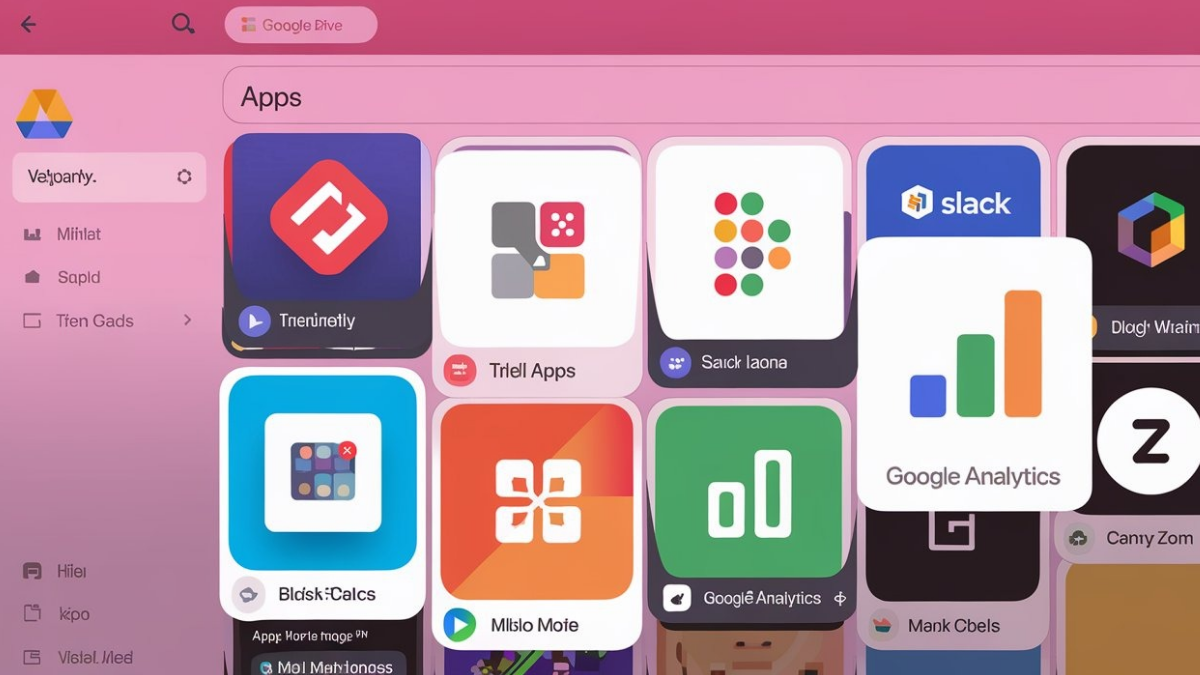
To integrate an app with Google Drive, below are steps you can follow.
- Set Up Google Cloud Console:
- Go to the Google Cloud Console.
- Create a new project (you’ll give it a name, like “My Google Drive App”).
- Enable the Google Drive API for your project.
- Create OAuth 2.0 Credentials:
- In the Google Cloud Console, go to the APIs & Services > Credentials section.
- Click on Create Credentials and choose OAuth 2.0 Client ID.
- Set up the consent screen (this is what users will see when they connect their Google account).
- Define the redirect URI (the URL the app will redirect to after the user authorizes access).
- Save the credentials (client ID and client secret) – you’ll use these to access Google Drive.
- Integrate the Google Drive API:
- Use a programming language (like Python, JavaScript, or Java) to connect to the Google Drive API.
- The app will use the OAuth 2.0 credentials to request access to a user’s Google Drive.
- The user will authorize the app to access their Google Drive (usually via a login pop-up).
- Make API Calls:
- After access is granted, your app can use the API to interact with files on Google Drive.
- You can upload, download, list, or organize files using Google Drive’s API endpoints.
- Test the Integration:
- Make sure the app works as expected: Can it access, upload, and download files from Google Drive?
- If there are any issues, troubleshoot and ensure the API calls are set up correctly.
- Deploy the App:
- Once everything is set up and tested, deploy the app so users can start using the Google Drive integration.
Different apps integration of google drive
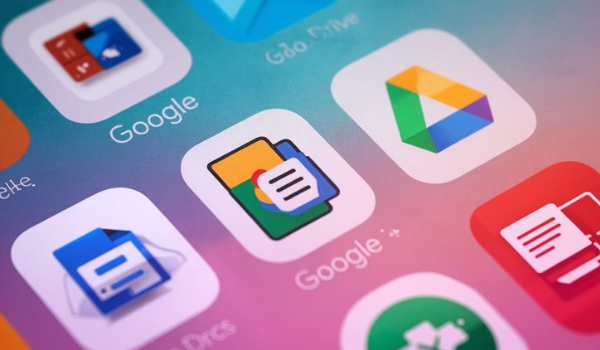
Below is the list of the apps which we can integrate with google drive
Google drive integration with Document and File Management Apps
- Google Docs, Sheets, and Slides – You can create, edit, and share your documents, spreadsheets, and presentations right from Google Drive.
- Microsoft Office (Word, Excel, PowerPoint) – These let you work on your files and save them directly to Google Drive.
- Zoho Docs – A cloud-based office suite that connects to your Google Drive for storing documents.
- PDF Converter – This helps you convert files to PDF format and save them straight to Google Drive.
- DocuSign – You can sign and store documents directly to Google Drive using this app.
Google drive integration with Project Management and Collaboration Tools
- Trello – Add files from Google Drive to your Trello boards and tasks.
- Asana – Attach Google Drive files to specific tasks or projects.
- Monday.com – Sync your files from Google Drive for easy collaboration with your team.
- Slack – Share Google Drive files within your Slack channels to keep everyone in the loop.
- Basecamp – Share files from Google Drive with your team in your Basecamp projects.
Google drive integration with Photo and Video Editing Apps
- Adobe Photoshop – You can save your work to Google Drive, and access it anytime.
- Canva – Store your designs and assets directly on Google Drive for easy access.
- WeVideo – Create videos and save them right to Google Drive, so you can access them anytime.
- Pixlr – Edit photos and save them straight to Google Drive.
- Final Cut Pro – Save and share your video projects to Google Drive for collaboration.
Google drive integration with Cloud Storage and Backup Apps
- CloudHQ – Sync Google Drive with other cloud services and manage your files easily.
- Backup and Sync by Google – This app automatically backs up all your files from your computer to Google Drive.
- MultCloud – Manage files from different cloud services, including Google Drive, all in one place.
- Sync.com – A cloud backup app that syncs with Google Drive to keep your files safe.
- Acronis – A backup solution that syncs your data with Google Drive.
Google drive integration with Automation Tools
- Zapier – Set up automated workflows between Google Drive and other apps.
- IFTTT – Create applets that connect Google Drive to other services and automate tasks.
- Integromat (now Make) – Automate tasks and integrate Google Drive with hundreds of other apps.
Google drive integration with Note taking Apps
- Evernote – Attach files from Google Drive to your Evernote notes for easy reference.
- Notion – You can embed Google Drive documents into your Notion pages for seamless organization.
- OneNote – Add links from Google Drive to your OneNote notes.
Google drive integration with File Sharing and Transfer Apps
- WeTransfer – Send large files stored in Google Drive to anyone you want.
- Dropbox – Sync your Google Drive with Dropbox to easily share files across platforms.
- SendAnywhere – Share files stored in Google Drive with other devices or people.
- pCloud – This app integrates with Google Drive to back up and share your files.
Google drive integration with Miscellaneous Apps
- Lucidchart – Create diagrams and save them to Google Drive for easy sharing.
- Miro – Collaborate on digital whiteboards and store your boards in Google Drive.
- SurveyMonkey – Store survey responses and reports directly to Google Drive.
- MindMeister – Save and share mind maps you create in MindMeister with Google Drive.
- Figma – Work on design projects and store them in Google Drive for easy collaboration.
How to download google drive
For Desktop (Windows or Mac book)
- The Google Drive download page should be visited:
- Go to Google Drive for Desktop.
- Google Drive for Desktop should be downloaded:
- Click on the “Download” button.
- The installer should be opened and installed:
- After the file is downloaded, it will need to be opened. Then, follow the instructions to install Google Drive on your computer.
- Sign-in with a Google account will be required:
- Once the installation is complete, Google Drive will open, and you’ll need to sign in with your Google account.
For Mobile (iOS or Android)
- The app store should be opened:
- On an iPhone or iPad, the App Store should be opened.
- On an Android device, the Google Play Store will need to be opened.
- “Google Drive” should be searched for:
- Type “Google Drive” into the search bar.
- The app should be downloaded and installed:
- Once found, the Google Drive app will need to be downloaded.
- Sign-in with a Google account will be required:
- After installation, the app should be opened, and you’ll be asked to sign in with your Google account to access your files.
Check other articles about integration of TSplus Freshdesk, Here
FAQs
1.How to add apps to google drive from andriod phone?
Open the Google Drive app: First, make sure you have the Google Drive app installed on your phone. Open the app once it’s ready.
Go to the “Google Workspace Marketplace”:
- Tap the three horizontal lines (menu) in the top left corner of the screen.
- Scroll down and select “Settings”.
- Under settings, find “Manage apps” and tap it.
- Tap on “Get more apps”, which will take you to the Google Workspace Marketplace.
Browse or Search for Apps: In the Marketplace, browse through the list of apps that integrate with Google Drive, or use the search bar to find a specific app.
Install the App:
- Once you find the app you want to add, tap on it, then tap “Install”.
- Follow the on-screen instructions to allow the necessary permissions for the app to integrate with Google Drive.
Open the App: After installation, the app will be added to your Google Drive, and you can open it directly from the Google Drive app or from your device’s app drawer.

