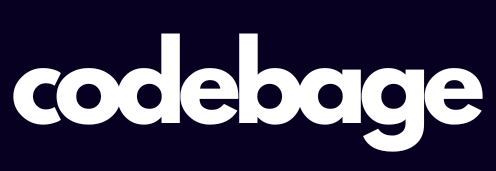MobiKwik Use : MobiKwik is a popular digital wallet and payment platform in India that allows users to store money electronically and make instant payments safely. It started as a mobile recharge aggregator but has evolved into a comprehensive fintech app offering various financial services. These include digital wallet transactions, utility bill payments, mobile recharges, seamless online and offline payments with UPI, instant digital loans, mutual fund investments, and insurance products. The app aims to provide convenience and security for everyday financial transactions with a user-friendly interface
What is MobiKwik Wallet App and How to Download MobiKwik ?
MobiKwik is a digital wallet app that allows users to store money electronically and make payments easily. To download MobiKwik, visit Google Play Store for Android or the Apple App Store for iOS. Search for “MobiKwik wallet app,” tap Install, and open the app upon completion. The app size is modest, supporting quick downloads even on average internet connections.
Regarding its use, MobiKwik functions like a virtual wallet on users’ smartphones. After registering by providing a mobile number and completing KYC if needed, users can add money to their wallet through bank transfers, debit/credit cards, or UPI. This wallet money can be used to pay bills, recharge phones, shop online, send money to other users or bank accounts, and pay at stores using QR codes. The app also offers cashback rewards and discounts, making payments more rewarding. Additionally, MobiKwik allows easy wallet-to-bank transfers, ensuring users can withdraw funds when needed.
For customer care, MobiKwik offers multiple support channels. Users can reach out to customer support via the in-app chat option for immediate assistance. Alternatively, customer care can be contacted through email or a toll-free helpline number provided on the app or official website. The company also maintains active social media profiles for resolving queries and providing updates. For urgent issues or transaction problems, users are encouraged to contact these support channels promptly.
How to Register on MobiKwik Wallet?
- Open the app and click “Sign Up.”
- Enter your mobile number and verify it with an OTP.
- Create a password and complete KYC if needed.
- Your wallet is now ready for use.
What Are the System Requirements for MobiKwik App?
The app supports Android 5.0+ and iOS 11.0+. It consumes minimal storage so it suits most smartphones.
The MobiKwik app is designed to work efficiently on commonly used smartphones with modest system requirements. For Android devices, it requires a version of Android 5.0 (Lollipop) or higher, ensuring compatibility with a wide range of devices from entry-level to high-end. On iOS devices, MobiKwik supports iOS 13.0 and later versions, making it accessible to many iPhone users. The app occupies a reasonable amount of storage space, so it does not strain the phone’s memory. It is optimized to work smoothly even with moderate internet connectivity, though faster connections enhance the payment and recharge experience. MobiKwik supports English as the primary language and is available for download from Google Play Store and Apple App Store. These system specifications ensure the app provides fast, safe, and seamless digital wallet services for payments, recharges, and bill payments across a broad user base.
What Cashback Offers Are Available on MobiKwik Today?
MobiKwik frequently offers cashback on recharges, bill payments, and shopping. Cashback can be a fixed amount or a percentage of the transaction value. To check current offers:
- Open the MobiKwik app.
- Navigate to the “Offers” section.
- Apply relevant coupons during payment.
How to Maximize Cashback on Mobile Recharge?
- Use MobiKwik wallet balance for payment.
- Opt for exclusive recharge plans via MobiKwik.
- Stack bank or card offers with MobiKwik cashback coupons.
How to Use MobiKwik Wallet for Daily Payments?
MobiKwik supports payments for mobile recharge, DTH, electricity, gas, water bills, and more. Steps to pay bills:
- Open MobiKwik and select “Bill Payment.”
- Choose the biller (e.g., electricity board).
- Enter consumer details.
- Enter the amount or auto-fetch pending amount.
- Pay using wallet, UPI, or linked cards.
How to Use MobiKwik Wallet for Online Recharge?
Recharging mobile or DTH via MobiKwik is straightforward:
- Tap “Recharge.”
- Enter mobile number or DTH subscriber ID.
- Choose a plan or enter amount.
- Apply coupons or cashback offers.
- Complete payment.
You receive instant confirmation and can track recharge history in the app.
What is MobiKwik UPI and How to Set It Up?
Unified Payments Interface (UPI) on MobiKwik enables direct bank-to-bank transfers. To set up:
- Open MobiKwik and go to “UPI” section.
- Link your bank account by selecting it and verifying OTP.
- Create a UPI PIN if new.
- Start sending and receiving money instantly using VPA or QR codes.
How to Check MobiKwik Loan Eligibility and Apply?
MobiKwik offers small loans through its platform under digital credit. Steps to check eligibility:
- Sign in to your MobiKwik app.
- Go to the ‘Credit Line’ or ‘Loans’ section.
- Fill in necessary income and KYC details.
- The app shows pre-approved loan amount if eligible.
- Apply directly and funds transfer quickly upon approval.
How to Avail MobiKwik Offers for New Users?
New users get welcome offers like cashback or discounts on first recharge or wallet usage. To avail:
- Register using a referral code.
- Check the app for “New User Offers.”
- Use app during payment to redeem offers.
How Secure is the MobiKwik App?
MobiKwik uses industry-standard encryption and two-factor authentication to secure user data and transactions. Regular app updates patch vulnerabilities to keep payments safe. Users are advised to not share OTP or passwords.
What are MobiKwik Wallet Limits and Withdrawal Options?
Wallet limits depend on KYC status:
| KYC Status | Max Wallet Limit | Withdrawal Option |
|---|---|---|
| Non-KYC | ₹10,000 | Not allowed to withdraw wallet cash |
| Full KYC | ₹1,00,000 | Can transfer money to bank account |
Withdrawals to bank accounts can be done through the ‘Withdraw’ feature in the wallet.
How to Contact MobiKwik Customer Care?
For issues, contact MobiKwik support via:
- In-app support chat.
- Email: support@mobikwik.com
- Toll-free number: 1800-xxxx-xxx
- Social media handles.
How Does MobiKwik Wallet Compare to Paytm Wallet?
| Feature | MobiKwik | Paytm |
|---|---|---|
| User Base | 140+ million | 350+ million |
| Merchant Network | 4+ million | 25+ million |
| Cashback Offers | Regular, App-only | Extensive, App + Bank Offers |
| Loan Services | Yes, BNPL & credit lines | Yes, including banking loans |
| Payment Methods | Wallet, UPI, Cards | Wallet, UPI, Cards, Bank Pay |
| App Size | Lightweight | Larger |
Both have strengths, with MobiKwik focused on credit & tier-2 users, while Paytm offers a broader ecosystem.
How to Use MobiKwik for Subscription Payments?
Subscription payments for services like OTT, magazines, etc.:
- Select ‘Subscription’ in the app.
- Choose the service provider.
- Link account and set auto-debit via wallet/UPI.
- Get reminders for renewal.
How to Apply MobiKwik Referral Code for Extra Benefits?
- During registration or in the wallet menu, enter the referral code.
- Both referrer and referee get cashback or points.
- Use earned points/cashback on future payments.
How to Update the MobiKwik App to Access New Features?
Update regularly via Play Store/App Store. New versions offer bug fixes, security patches, and new features like faster payments or enhanced UI.
Here are the steps to update the MobiKwik app to access new features:
- Open Your Smartphone’s App Store
For Android users, open the Google Play Store. For iOS users, open the Apple App Store. - Search for MobiKwik
In the search bar, type “MobiKwik” and select the official MobiKwik app from the results. - Check for Updates
If an update is available, you will see an “Update” button. If the app is already up to date, it will show “Open.” - Tap ‘Update’
Press the “Update” button to download and install the latest version of the MobiKwik app. - Wait for Download and Installation
The update process will begin. Ensure a stable internet connection to avoid interruptions. - Open the Updated App
Once updated, open the app to enjoy the latest features, security patches, and improved user experience. - Enable Auto-Updates (Optional)
To never miss future updates, enable auto-updates for MobiKwik in your app store settings.
Updating your app regularly helps ensure you benefit from enhanced functionality, better security, and the newest payment options
How to Use MobiKwik Payment Gateway for Businesses?
Businesses can integrate MobiKwik Payment Gateway to accept wallet, UPI, cards, and BNPL payments online.
Steps:
- Register for merchant account.
- Get API keys.
- Integrate SDK or API on website/app.
- Start accepting instant digital payments.
How to Check MobiKwik Cashback on Bill Payments?
MobiKwik offers cashback on electricity, gas, water bill payments made through the app. Usually, cashback appears as wallet balance after transaction confirmation. The amount depends on ongoing promotions.
Here are the steps to check MobiKwik cashback on bill payments:
- Open the MobiKwik App
Launch the MobiKwik app on your smartphone and log in to your account. - Go to the Bills Payment Section
Navigate to the “Bill Payment” or “Payments” tab where you make electricity, gas, water, or other bill payments. - Make a Bill Payment
Select the biller, enter the required details (such as consumer number or account ID), and pay the bill using your MobiKwik wallet, UPI, or linked payment methods. - Check the Payment Confirmation
After successful payment, you will receive a confirmation message within the app and via SMS or email. - View Cashback Details
Go to the “Wallet” or “Rewards” section in the app to see if cashback has been credited. Cashback usually appears as wallet balance or points, depending on current offers. - Review Offer Terms
Some cashback offers have minimum transaction amounts or specific validity periods. Check the terms in the “Offers” section to understand eligibility. - Track Cashback History
You can also review your transaction history and cashback credits in the app to confirm all received rewards from bill payments.
Following these steps ensures you don’t miss any cashback credits from your bill payments made via MobiKwik.
How to Get MobiKwik Wallet Recharge Discounts?
Recharge your wallet using prepaid, credit card, or bank transfers when MobiKwik runs promotional wallet top-up offers. Watch for banner ads and SMS notifications for discount days.
Here are the steps to get MobiKwik wallet recharge discounts:
- Open the MobiKwik App
Launch the MobiKwik app and log in to your account. - Check for Active Offers
Navigate to the “Offers” or “Discounts” section on the app to find ongoing wallet recharge promotions and coupon codes. - Add Money to Wallet
Go to the “Add Money” or “Recharge Wallet” option. Enter the amount you want to recharge. - Apply Coupons or Promo Codes
Before making the payment, apply any valid coupons or promo codes you found in the offers section to get extra discounts or cashback. - Choose Payment Method
Select your preferred payment mode (credit/debit card, UPI, net banking, or other wallets). - Complete the Payment
Confirm and complete the transaction. The discount or cashback will be applied as per the offer terms. - Track Cashback/Discount
After successful recharge, check your wallet balance or cashback section to see the credit of discounts or offers. - Stay Updated on Offers
Regularly check the app or subscribe to MobiKwik notifications to get alerts on new recharge discounts and special promotional events.
By following these steps, users can maximize their savings when recharging their MobiKwik wallet
How to Use MobiKwik App Safely and Avoid Frauds?
- Do not share OTP or passwords.
- Verify transactions in app.
- Use app locking features (fingerprint/password).
- Update regularly to patch security holes.
How to Compare MobiKwik Wallet with Other Mobile Wallets?
| Wallet Name | User Base | Cashback Offers | Loan Options | Security Features |
|---|---|---|---|---|
| MobiKwik | 140 million | Regular | Yes | 2FA, Encryption |
| Paytm | 350 million | Extensive | Yes | RBI Regulated, Encryption |
| PhonePe | 350 million | Moderate | No | Encryption, UPI Security |
What Makes MobiKwik a Popular Digital Wallet in India?
- Simple UI for payments.
- Fast transactions.
- Credit/BNPL wallet services.
- Wide merchant acceptance.
- Continuous cashback offers.
How to Troubleshoot Common MobiKwik App Issues?
- App crashing: Clear cache or reinstall.
- Payment failure: Check internet, balance, or contact support.
- OTP not received: Resend OTP or check SMS settings.
Here are steps to troubleshoot common MobiKwik app issues:
- Check Internet Connection
Ensure your device is connected to a stable internet network, as poor connectivity can cause app errors or transaction failures. - Restart the App
Close the MobiKwik app completely and reopen it. This refreshes the app and can resolve temporary glitches. - Restart Your Device
Rebooting your phone can clear background processes or memory issues affecting the app performance. - Update the App
Check in your app store for available MobiKwik updates and install the latest version to fix bugs and improve stability. - Clear Cache and Data
On your device settings, locate the MobiKwik app, then clear its cache and data to remove corrupted files. - Uninstall and Reinstall
If issues persist, uninstall the app and reinstall it from the official app store. - Check Account Status
Log in via the web browser to confirm your account is active and not restricted. - Try Different Payment Methods
If transactions fail, try switching your payment method, such as using a different card or UPI. - Check for Known Service Outages
Refer to MobiKwik’s official social media or support page to check if there are ongoing service disruptions. - Contact Customer Support
If none of the above resolve the issue, reach out to MobiKwik customer support through in-app chat, email, or call for personalized assistance.
Following these steps resolves most common MobiKwik problems related to app errors and transaction failures.